Working from Home
Your child can access his/her home learning through Microsoft Teams.
We are using Microsoft Teams for all home learning at QKA. There will be assignments set on Microsoft Teams for your child to complete.
Logging into Teams
Microsoft Teams can be access from multiple locations and you are not limited to accessing it from only one location. For example, Teams can be used on a laptop, tablet, and phone simultaneously. Please watch the video for instructions on how to login:
Follow these written instructions if you cannot access the video above.
Laptop/PC
1. Go to https://teams.microsoft.com/ in a modern web browser (Google Chrome/Microsoft Edge/Mozilla Firefox/Safari are recommended for a smooth experience):

2. Enter your child’s full QKA email address. They should know this, as the first part is just their username for the computers in school. For example, a student called John Smith will have the username john.smith. For Teams, they must add @qka.education at the end to tell Microsoft what school they are at. So, John’s full email address would be john.smith@qka.education:
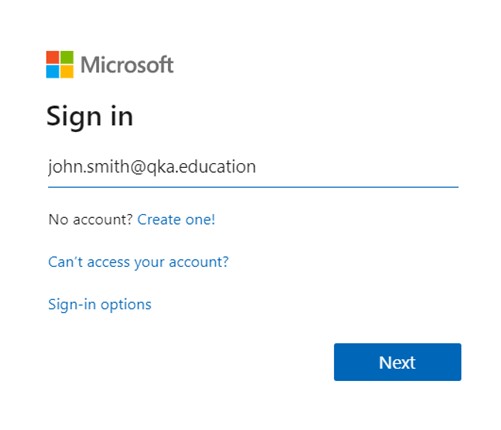
3. Enter your child’s password for the school computers. Again, they should know this.
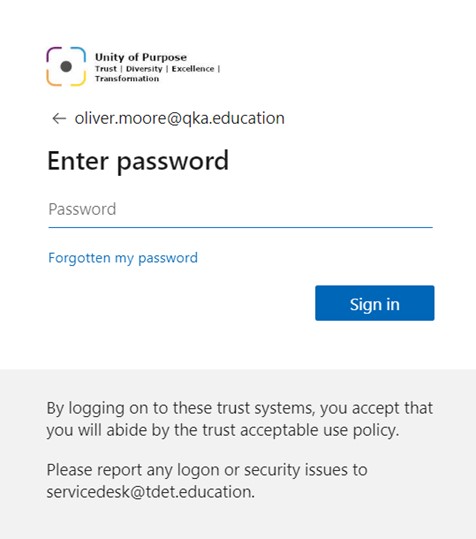
If they have forgotten their password, please email oliver.moore@qka.education and ask for it to be reset remotely.
4. Click ‘Don’t show this again’ and choose Yes to keep the device logged in
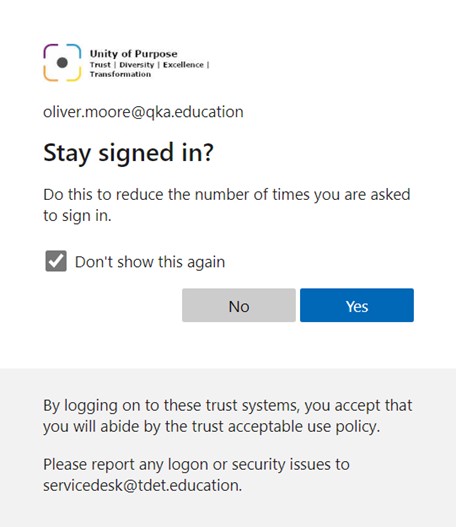
5. You will then be presented with the Microsoft Teams homepage. Look on the left sidebar for the Calendar, for live lessons, and Assignments, for work to complete.
Mobile Phone/Tablet
1. Search the app store on your device for ‘microsoft teams’ and install the app.
2. Open the app on your device.
3. Login using the same process as outlined above.
Accessing Assignments
Assignments can be found in the Assignments section. This are activities for your child to complete to reinforce or develop their learning.
1. Click Assignments in the left sidebar:
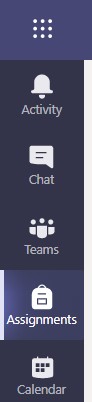
2. Look at the list of Assignments, they will be ordered by Due Date. Click on an assignment for instructions and files needed to complete the work.
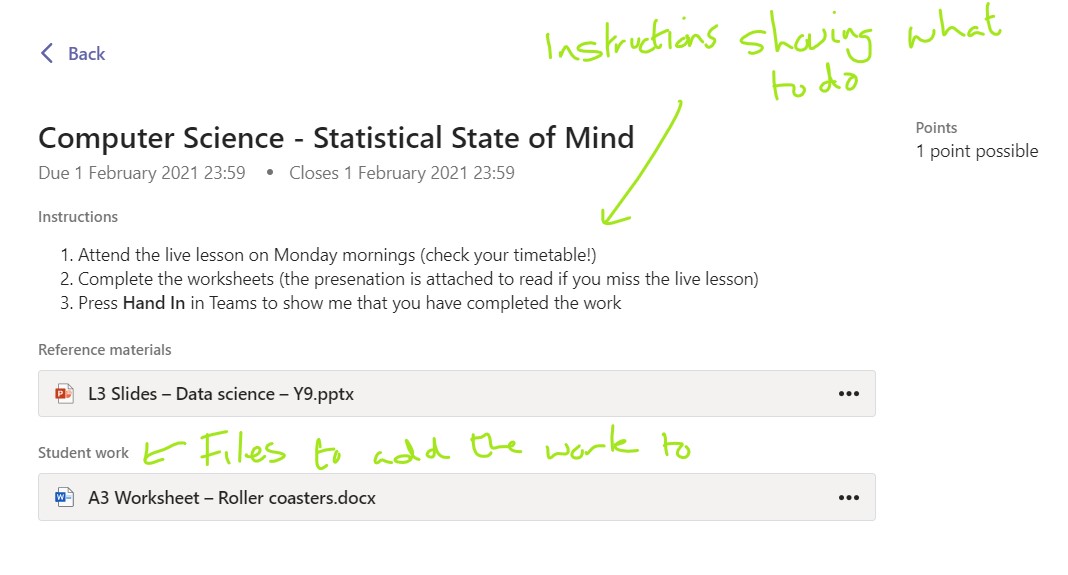
Department Websites - Click here for detailed login support
Some of our department use subject specific websites to help you child in their homework or home learning. Below is a list of these websites organised by subject, and login instructions for each one. If you are having difficultly, please email your child's class teachers for support.
Accelerated Curriculum
Bedrock
https://app.bedrocklearning.org/
Go to the website https://app.century.tech/learn/
Enter your details given to you by your teachers, contact them if you have forgotten
Click Sign In
Linguascope
Go to the website https://www.linguascope.com/
Go to log in and type qkatharine
Go to password and type catalina
Click Login
Art
All files needed are attached to ShowMyHomework assignments
Video links needed available in ShowMyHomework and emailed to students
Beauty and Massage Therapy
PivotPoint
https://eu1.pivotpointlab.co.uk/login/index.php
Go to the website https://eu1.pivotpointlab.co.uk/login/index.php
Click My Courses and work through workbooks set
Drama
All files needed are attached to ShowMyHomework assignments
Video links needed available in ShowMyHomework and emailed to students
Computer Science
QKA Tech YouTube Channel
https://www.youtube.com/channel/UC9hKrG-pc2XFZYigBGWpY2w?view_as=subscriber
Tutorials will be posted here. Be sure to like and subscribe!
Live lessons will be taking place from 27th April so be sure to turn on the notification bell for notifications of when they are going to start!
Scratch
Codecademy
https://www.codecademy.com/learn
CodeCombat
Economics
Quizlet
The revision Quizlet's for each Unit can be found at:
https://quizlet.com/gb/400495150/economics-unit-1-flash-cards/
https://quizlet.com/gb/400552980/economics-unit-2-flash-cards/
https://quizlet.com/gb/401527986/economics-theme-3-flash-cards/
https://quizlet.com/gb/404886572/theme-4-flash-cards/
Useful Websites
https://www.economicsonline.co.uk/
Links to lots of data about the UK and world economy at the bottom of homepage
https://www.economicshelp.org/
Useful study notes and Economics related articles and data
https://www.tutor2u.net/economics/blog/economics-topic-study-notes
Useful study notes for each unit
Enterprise & Marketing/Business
BusinessEd
https://www.businessed.co.uk/index.php/home/theory/camnat-public/camnat-theory-notes-public
https://www.businessed.co.uk/index.php/home/revision
Use these websites to help with your work and revision for R064. The second link is purely revision whereas the first has activities as well as theories. No need to register or log on.
English/English Literature
Century
https://app.century.tech/learn/
Go to the website https://app.century.tech/learn/
Enter your details given to you by your teachers, contact them if you have forgotten
Click Sign In
Geography
Useful Websites
http://www.coolgeography.co.uk/
https://www.bbc.co.uk/bitesize/subjects/zrw76sg
BBC KS3 BiteSize Geography
https://www.bbc.co.uk/bitesize/examspecs/zy3ptyc
BBC KS4 (AQA exam board) Geography
Loads of excellent interactive map focussed games, great fun!
https://www.ordnancesurvey.co.uk/mapzone/map-skills
Ordinance survey map skills and games
https://geographyrevisionalevel.weebly.com/
Revision site for P16 Geography (AS and A Level)
https://www.nationalgeographic.com/
Always full of inspiring and wonder inducing pictures and articles
https://world-geography-games.com/world.html
Loads of interactive geography games
https://www.3dgeography.co.uk/
Loads of great free activities to try, like making model volcanoes
History
History Homework
Go to the website www.historyhomework.com and click on 'login' (in the top right hand corner)
Enter your school the user and password your teacher sent you
Click Login
Seneca
https://app.senecalearning.com/login
Go to the website https://app.senecalearning.com/login
Enter your school email address (firstname.surname@qka.education)
Enter your password (Click Forgot Your Password? Or email oliver.moore@qka.education if you have forgotten)
Click Login
Find the following courses, depending on the work your teacher has set:
History: OCR B GCSE Living Under Nazi Rule, 1933-1945
History: OCR B GCSE The People's Health c.1250-present
History: OCR B GCSE The Elizabethans, 1580-1603
Languages
Active Learn
https://www.pearsonactivelearn.com/app/Home
Go to the website https://www.pearsonactivelearn.com/app/Home
Enter your username (given by your teacher)
Enter your password (given by your teacher) Or email your Spanish teacher if you have forgotten
Click Login
Vocab Express
https://www.vocabexpress.com/login/
Go to the website https://www.vocabexpress.com/login/
Enter your username (given by your teacher)
Enter your password (given by your teacher) Or email your Spanish teacher if you have forgotten
Click Login
Language-Gym
Go to the website https://www.language-gym.com
Scroll to the bottom, finds "Join a classroom”
Create an account with the invitation code that your teacher sent you.
Click Login
Linguascope
Go to the website https://www.linguascope.com/
Go to log in and type qkatharine
Go to password and type catalina
Click Login
Linguascope
Go to the website https://quizlet.com/en-gb
Create an account with the invitation code that your teacher sent you by email.
Maths
Mathswatch
https://vle.mathswatch.co.uk/vle/
Students will need to ask class teacher for individual logins and passwords.
White Rose Maths
https://whiterosemaths.com/homelearning/
No login required
Science
Year 7/8 - Doddle
https://www.doddlelearn.co.uk/
DoddleLearn will provide you with your weekly Science lessons through PowerPoints and homework as quizzes.
Year 9 - Century
Century will provide you with your weekly lessons for Biology, Chemistry and Physics as PowerPoints and assessment as homework. Please make notes from the PowerPoints before you complete the assessments. Your Science teacher has set you a target percentage. Keep retrying the assessment until you reach your target, once you have learnt the information from your notes.
Year 10 - Century/Kerboodle
https://www.kerboodle.com/users/login
Century will provide you with your weekly lessons for Biology, Chemistry and Physics as PowerPoints and assessment as homework. Please make notes from the PowerPoints before you complete the assessments. Your Science teacher has set you a target percentage. Keep retrying the assessment until you reach your target, once you have learnt the information from your notes.
For your revision tests will be set on Kerboodle as in the previous weeks. Revision sheets will be provided through Show My Homework.
Year 11 - Century/Kerboodle/Doddle
https://www.kerboodle.com/users/login
https://www.doddlelearn.co.uk/
You are now in your revision period for Science. Your Science teacher has given you a Progress Report Card with the areas you need to revise. Please check the websites above to find your personalised revision work. Your teacher will monitor your progress and inform your weekly tasks on Show My Homework.
Year 12 /13 - Doddle
https://www.doddlelearn.co.uk/
You are now in your revision period for Science. Please check your email address for the QKA for the past exam questions worksheets and feedback. You will have access to resources and PowerPoints on DoddleLearn.
